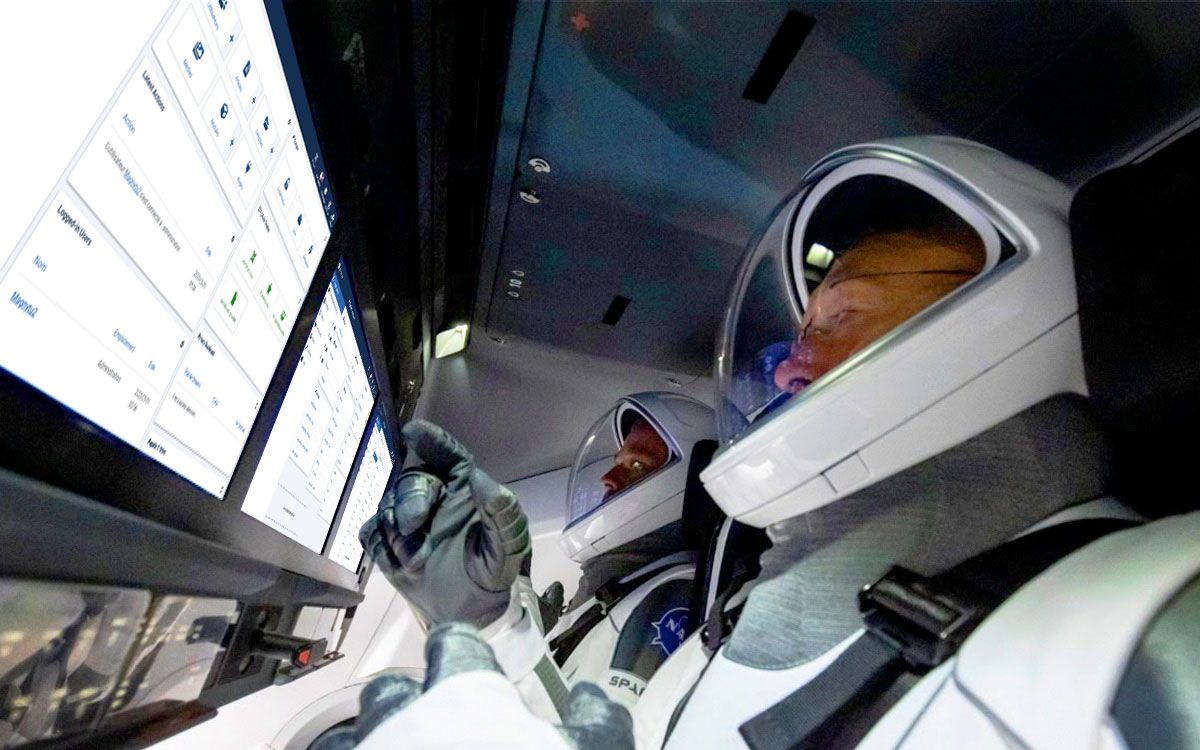
What's new in Joomla 4.0?
- Summarize with:
- ChatGPT
- Perplexity
- Claude
- Grok
Joomla version 4.0 was released on Aug. 17, 2021. What does this new version mean? What changes and what new features can you expect? And how does the update or migration to Joomla 4 work? In this article I will tell you everything you need to know about the latest version.
You can download Joomla 4 from this link or install it via joomla.com on an online (test) environment.
Why is Joomla coming out with version 4.0?
In September 2012, Joomla 3.0 was released. And right now, that means the system is 9 years old. In the Internet world, we can safely call that "elderly." In recent years a lot has changed technically and Joomla has long held on to the system which had to be backward compatible. The code must work on PHP 5.6, but also on the latest versions of PHP7 and PHP8. This creates a lot of code that (with proper server maintenance) is unnecessary. By dropping support for PHP 5.6, a lot of code can be cleaned up, websites will become faster, perform better in search results, etc.
There are also new insights, for example, the layout of items in the admin menu could be more logically organized, administrators should be able to set up the workflow themselves/flexibly, and the installation could be a bit simpler. The admin screen should be available to everyone, including people with disabilities. Accessibility has been improved and Joomla4 will meet the WCAG 2.1 AA standard.
Joomla 4 does not come out of the blue. The first vision was written during the 2015 JandBeyond conference. The first Alpha version was released in 2017 and the first Beta version was released in 2020.
Installing Joomla 4.
One change from Joomla 3 is the installation. The installation of Joomla 4 consists of 3 (simpler) steps.
In the first step you can enter the website name, in the 2nd step your desired login information and in the 3rd step you fill in the database settings. All unnecessary questions that were asked during the installation of Joomla 3 (such as duplicating your password or a description of the website) are now omitted. Thus, the complete installation process will take a maximum of 2 minutes.

Your full name is a new field during installation. Nice that you are not called "Super User" by default these days.
The eyelet near the password field is an improvement. Clicking on this eye changes the *** in your password. This way you can see what you are typing and avoid typos. As long as nobody is looking at your password behind your back, there is of course nothing wrong. By default, the asterisks are still shown.
You can read more about the Joomla installation in the article"Installing Joomla".
Frontend template - Cassiopeia

When you look at the frontend after the installation you will notice that the Protostar template has been replaced by Cassiopeia. Protostar is built with Bootstrap 2 and that is no longer supported in Joomla 4. Cassiopeia is the successor and it is built in Bootstrap 5. Bootstrap 5 is included by default with Joomla 4. A big difference with the previous Joomla version is that it is not always loaded, but you as a template developer can call this code of your choice or use another framework.
The administration screen, the backend, is still accessible via https://www.jouwwebsite.nl/administrator .
The backend login of Joomla 4

The login screen of the administration environment has been updated. Of course, you have at least 2 fields, to enter your username and password and optionally you can add an extra field for the 2-factor authentication. With the password, you will also find again the eyelet to show the password, as during installation.
A "forgot password" link has been added below the input fields. This link does not let you create a new password immediately, as this could lead to security issues for administrators. The link allows you to read in the documentation how to create a new password yourself. This does require access to the database.
At the top right is a link to the frontend of your website. This way you can quickly switch between the frontend and the administration screen.
 On the left side you will see a bar with links to support pages. Besides being useful for the novice administrator, this bar is a module. You can customize this module yourself and here you can, for example, leave your details so the administrators can contact you quickly.
On the left side you will see a bar with links to support pages. Besides being useful for the novice administrator, this bar is a module. You can customize this module yourself and here you can, for example, leave your details so the administrators can contact you quickly.
The dashboards in Joomla 4

Where in Joomla 3 the admin menu at the top of the screen was found, this is now moved to the left. At first, of course, this makes you think of the layout used by WordPress, but Joomla does this in its own way.
The menu is via the toggle button at the top to expand so that even on smaller screens you have enough space left for management.
 Furthermore, the layout of the menu changed. Where you in Joomla 3 still through the menu "Extensions" to module management, plugin management and template management could, this menu is now no longer found. Module management has become part of Content and extension management, plugins and templates can be found through system. In this way Joomla shows a clearer separation between system configuration and content management.
Furthermore, the layout of the menu changed. Where you in Joomla 3 still through the menu "Extensions" to module management, plugin management and template management could, this menu is now no longer found. Module management has become part of Content and extension management, plugins and templates can be found through system. In this way Joomla shows a clearer separation between system configuration and content management.
In both the icons and the menu are behind some items a + button. By clicking this button to you directly in the screen to create a new item. This can be done for items, categories and users, among others.
![]() Several quick icons can be found in the dashboard. This is done through modules and can be customized to your taste. For each icon you can choose from display, display with number or hide. Displaying with number is useful for users, for example. This way you can see at a glance how many users are registered on your website.
Several quick icons can be found in the dashboard. This is done through modules and can be customized to your taste. For each icon you can choose from display, display with number or hide. Displaying with number is useful for users, for example. This way you can see at a glance how many users are registered on your website.
Also the usual checks are not missing, such as Joomla updates and extension updates. New is that there is also checked for overrides and that the applications of the privacy dashboard a more prominent place got.Furthermore, there may be a check on download keys that you need to enter (paid) Joomla extensions.
Customizing the dashboard in Joomla 3 was already possible through modules, but that was quite a job to get that done. In Joomla 4 this is much easier. At the bottom of the dashboard is a button to add a new module. In each module is a cogwheel that allows you to edit or delete the module. The only thing missing in my view is the order of modules by drag and drop.

Besides the dashboard in the main screen, you can also create your own dashboard per component (for example: users) In this screen you can place all kinds of different modules related to user management. This way you can arrange each screen to your own taste. This can be useful for example for the person who keeps the membership records of the website.
Joomla 4 - System configuration
If you click through the menu on "system" then you come to a complete overview of all configuration settings. For content managers you can easily hide this screen via the ACL options so that only superusers have access to it.

By means of badges you can see in 1 overview whether there are any problems. So you no longer need to click on, for example, "General Check-in" to see if there are still open items.
Article management in Joomla 4
The article detail screen looks, like the article overview screen, similar to the previous Joomla version. Interestingly, in this screen there is no menu at all. The TinyMCE editor has been updated and includes the latest features. The plugins, such as add link to menu item or module are now shown under the "Joomla" button.

The buttons at the top of the screen look like the ones you are used to, but after you save an article, two very useful buttons appear.
One is the preview (preview) button. When an article is already published on the website, this button allows you to immediately see how the article fits into your template. It allows you to clearly see whether things need to be aligned differently, etc. This makes article management a lot more user-friendly.
The second new button is a bit hidden, but it can be found under the "save" button. This option allows you to save an article directly as a menu item. This way you don't have to do any more menu management and this will be a lot easier for many administrators.

Joomla 4 Workflows
In Joomla 4 we can be more flexible with the workflow of articles. This workflow is even configurable by category.
Besides publishing, depublishing, archiving and deleting, you can add different statuses yourself.
An example: An article is written by someone in the author group. When he indicates that the article is ready, the editor receives an email (via the Content - Joomla plugin). He can read, modify and approve the article for publication.
For this you must first turn on the workflow at article options.Then you can create your own workflow via content > workflows.

A workflow has stages and transitions. We create new stages to give an article a status. A new article gets the status "draft".

A transition represents the transition between the different statuses and you can link different actions to it.
For example the transition "approve". When the author has finished writing the article he wants to have it approved by the editor. The current status is "draft" and the new status is "Article ready for approval". Only articles with the status "draft" can perform this transition, this prevents already published articles from being reset and reapproved.

During the transition you can perform several actions, you can change the publishing status or make an article special. In this case we want an article that has just been finished to be approved so the status will remain unpublished.

In the Notification tab you can create an email and select a user group (the editors) or a specific user to receive this email.

In the last tab you can enter the permissions of a transition. For example, you can specify that blog writers' articles must always be approved by the editors first, but when the boss writes an article that it can be published immediately.
Of course there are plenty of examples to think of, but with the workflow feature you can give article management the interpretation that suits your organization.
The workflow will not only work for articles, this can also be used by other extension developers. For example, you can change the status of an order in a webshop using the workflow function.
The new media manager in Joomla 4
Another point of interest in this release is the media manager. Ever since the beginning of Joomla, the current media manager did not have the functionality you might expect. Of course this could be solved with various extensions, but when you can achieve it with the Joomla core that is always my preference.

In Joomla 3 you are with media always bound to the files in the folder "images". Through the new plugin FileSystem - Local it is possible to modify this location or to add additional media folders. For example, you can view everything in the "images" folder and the, self created, "documents" folder. Since this works with a plugin you can extend this functionality and there are already developers who make it possible to view files from OneDrive, Google docs or Dropbox, such as DPmedia from Digital Peak.

You can also edit images these days. You can crop an image differently (Crop plugin). You can rotate an image (Rotate-plugin) and you can resize an image (Resize-plugin) In this resize-plugin there is also a batch function. This way you can set a maximum size and when you upload a new image, it will automatically be resized to this size. This prevents your hosting from quickly filling up with images that are far too large. Since editing is also done with plugins, it is to be expected that new features will soon be added. You can think of a thumbnail-plugin, for smaller images or a watermark-plugin with which you can add a logo or text to your photos.
E-mail templates
Joomla sends different emails. For example, when a visitor fills out the contact form, a new user signs up or when an update is available.
Through System > Mail Templates you have an overview of the emails and you can customize the emails themselves (per language).

On the right side you see available tags that you can use between curly braces in your emails.

Web Services
In Joomla 4 it is possible to use web services. Are you familiar with working with APIs? Then you can use the built-in REST API to get all the information from your Joomla website and use it on other websites or mobile apps. More information can be found in the official documentation: https://docs.joomla.org/J4.x:Joomla_Core_APIs.
Accessibility
As mentioned, accessibility is improved and Joomla4 will comply with the WCAG 2.1 AA standard. In the user settings you can choose different accessibility options, for example you can display the admin area "prickle poor" or with a larger font.

You can read more about this in this article: {article 85}[link][title][/link]{/article}
Using the "System - Skip-To Navigation" plugin, you can display a dropdown on your website to allow users who work exclusively via keyboard (i.e. without a mouse) to easily navigate through your website.

The plugin "System - Additional Accessibility Features" creates an additional button at the bottom right of your screen, when clicked you will find additional accessibility options.
Both plugins can be used on the frontend and backend.
Search
Joomla 3 had 2 different ways of searching (com_search and com_finder, the smart-search). In Joomla 4, the "normal" search is gone and it is only possible to use the smart-search function.
Passwordless login with WebAuthn Passwordless Login

The plugin "System - WebAuthn Passwordless Login" allows users to log in without a password. This sounds insecure but it is not. It uses the W3C Web Authentication (WebAuthn) API. You have to use a security key like Yubikey just like 2-factor Authentication. You need to connect this to your PC before logging in.

After verification, you are automatically logged in. Please note that the WebAuthn tab in the user profile editor and the WebAuthn login buttons are only displayed if the user visits the site via HTTPS.
When will a stable version of Joomla 4.0 be released?
The stable version was released on Aug. 17, 2021.
Update to Joomla 4
The step from Joomla 3 to 4 is greater than from eg 3.9.4 to 3.9.5. You do not speak of an update but an upgrade.
To make the transition as smooth as possible Joomla also releases version 3.10. In this version is a new feature, the pre-update check.

As the name suggests, Joomla checks if the server and all extensions are suitable for Joomla 4. When everything is green, updating should work with 1 press of a button. Whether this is actually the case, the future will show. It is advisable to make a copy of the website and try on a test environment whether this update works for your website.
When can I update from Joomla 3 to Joomla 4?
Now that Joomla 4 is released you could update your website. Of course, in many cases you do depend on a template and extensions from other developers. They also need to make the extensions compatible for Joomla 4. If an extension or template is not yet ready for Joomla 4, contact the developer to ask what their planning is. You can always look for alternatives this is taking too long for you or when the development of a particular product has stopped.
Joomla 3 will remain supported until August 17, 2023, so you can continue to use it for now.
What can we expect from the sequels in the Joomla 4 series?
Of course, minor adjustments such as improvements or errors will be resolved in the bug fix releases (eg 4.0.1) every few weeks on Tuesday are released.
In addition, a new minor version will be released every 6 months with new features and bigger improvements.
February 2022 - Version 4.1.0
August 2022 - Version 4.2.0
Need help updating to Joomla 4?
Joomla upgrade service
Want to know more?
Wondering if I'm the right partner for your project? Then take a look at my portfolio, see what my clients say or contact me directly.
About Jeroen
I have been working with the Joomla! CMS since 2006. Besides building and maintaining Joomla! websites and webshops, I am also familiar with search engine optimization (SEO), Joomla hosting and developing templates and extensions. Furthermore, I am a frequent visitor and speaker at JoomlaDays and various Joomla user groups.
I am committed to the Joomla! community as a member of the Extensions Directory team and the organization of Joomla user group Breda and JoomlaDagen Netherlands. In short: Are you looking for a Joomla Specialist, you should contact me!


